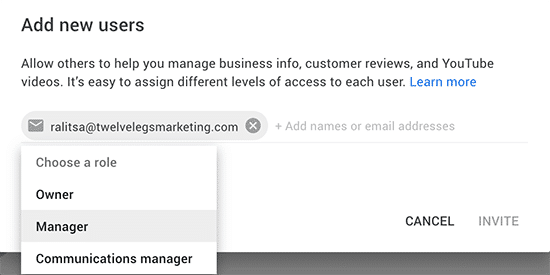Guide: How To Add a Manager to Your YouTube Channel in 5 Easy Steps
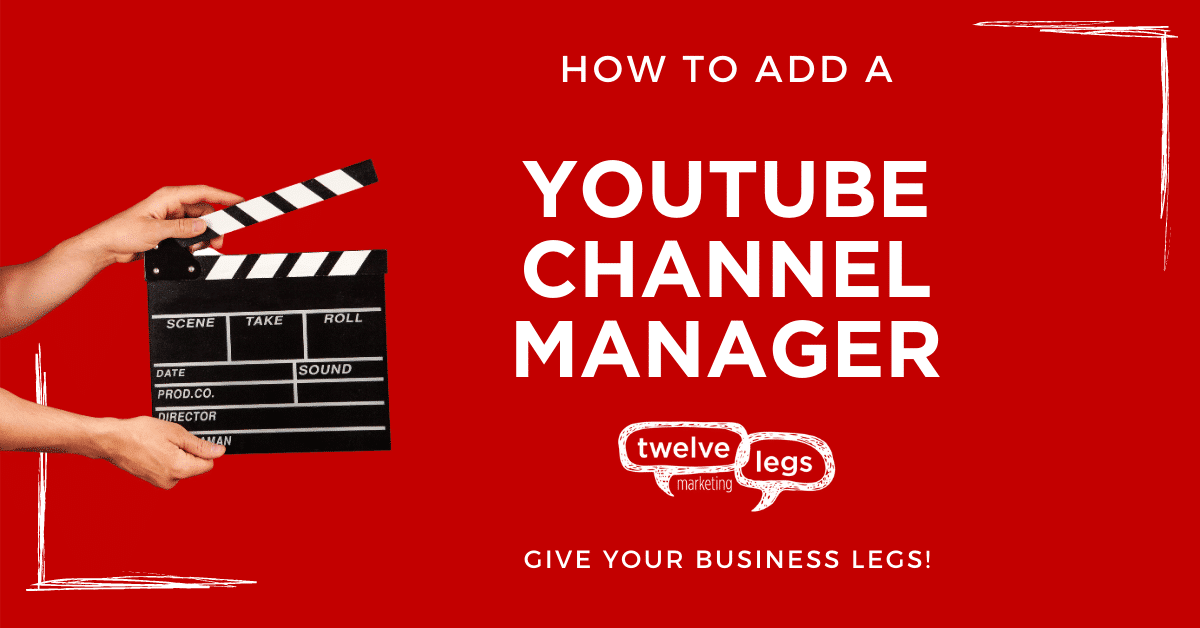
Learn how to add a Manager to your YouTube Channel in 5 easy steps. Why would you want to add a manager to your YouTube channel? Well, there could be many reasons from adding a colleague to allowing partners to help you manage, advertise and analyze available data.
The best part is that you do not have to share your password with anyone else. As long as the personal you’re giving access to has a Gmail registered account, it will be smooth sail.
Please note that this guide offer answers to basic questions. If you need help with advancing how your YouTube channel can further support your business and website, please feel free to reach out. We are always happy to help!
Personal vs. Brand YouTube Account
Before you follow the steps below, remember that only Brand Accounts can have roles assigned to multiple users. A Brand Account is specifically dedicated to your brand. This account is different from your personal Google Account. Troubles with setting up a brand account? Contact us today!
Add A YouTube Manager in 5 Steps
- Start by opening YouTube. From the top right corner, click on your logo and select “Your Channel.”
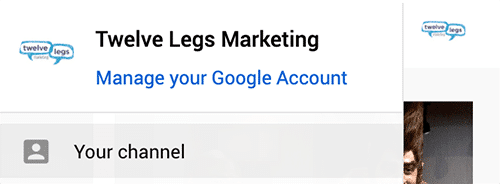
2. From the left-hand menu, scroll towards the bottom and select “Settings.”
3. The “Settings” window will have a menu item “Permissions” on the left. Once selected, an option, highlighted in blue “Manage Permissions” will be visible in the main window.

4. Next, you will be presented with a window called “Brand Account Details.” On the right-hand side you will see a blue button “Manage Permissions” – click on it. You might be asked to authenticate your Gmail account again, before being allowed to proceed.

5. In the new window, top right corner, you should see a human icon with the “+” sign – click on it. Now you will be able to enter the email of the person you’d like to add and assign them with a role. Manager allows us to help you manage your channel and video assets, without taking ownership of it.